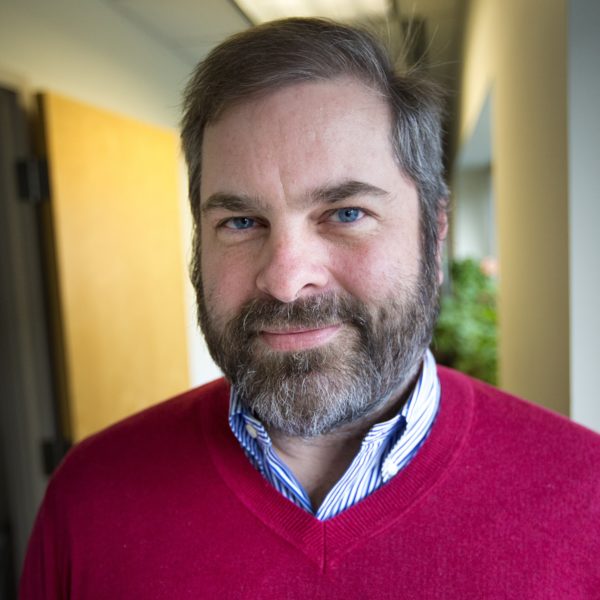Advertisement
Alexa Flash Briefings: What They Are And How They Work

Flash briefings are a subset of Amazon Alexa skills (skills are essentially "apps" for your Amazon smart speaker). They are audio pieces that are usually topical and ephemeral, and almost always short — just a minute or two in duration.
They can be very newsy, like those from ESPN and CNN. But they can also provide you with inspirational quotes, jokes, historical notes, finance tips, random facts, etc.
How Do They Work?
Via an undeniably cumbersome interface, users choose which flash briefings they'd like to hear and the order in which they appear. Then, whenever the user says, "Alexa, tell me the news" — or the much less intuitive, "Alexa, play my flash briefing" — the device will get the latest news from those sources, in that predetermined order.
For example, you could hear a weather forecast first, then some local news, followed by the sports recap, then some national headlines before rounding things out with some international business news.
Essentially, it's a way to create your own customized newscast.
How Do I Get One?
If you actually know the name of the flash briefing in question, you can enable it verbally by simply saying "Alexa, enable flash briefing <NAME>."
Or you can do so via the Alexa mobile app:
- Open up the Amazon Alexa app on your phone.
- Open up the "hamburger menu" in the upper left corner and touch "Skills & Games."
- Once on the "Skills & Games" page, touch "Your Skills" in the upper right corner (technically, you can skip this one, but it is a good way to get a quick glance of which skills you have).
- Then touch the magnifying glass at the top.
- Type in the some search terms ("Boston weather") or the name of the skill ("Morning Conditions," for example) and hit search.
- When you find the flash briefing you're looking for, touch it — which will bring you to the dedicated screen for that skill.
- Hit "ENABLE TO USE."
- On the ensuing screen, hit "SETTINGS."
- On the next screen, hit "Manage Flash Briefings."
- On the next screen, hit "Edit."
- Finally, you should see a list of all your flash briefings. Touch and drag to order them.